🖥️ Windows is getting AI agents: This is great. Microsoft just announced a new feature that lets you change computer settings just by asking. In Settings, you can type stuff like “my text is too small” or “control my PC with voice,” and the AI will handle it. No more digging through menus. It’s coming to Copilot+ PCs first, with more devices to follow.
Reset your social media algorithms
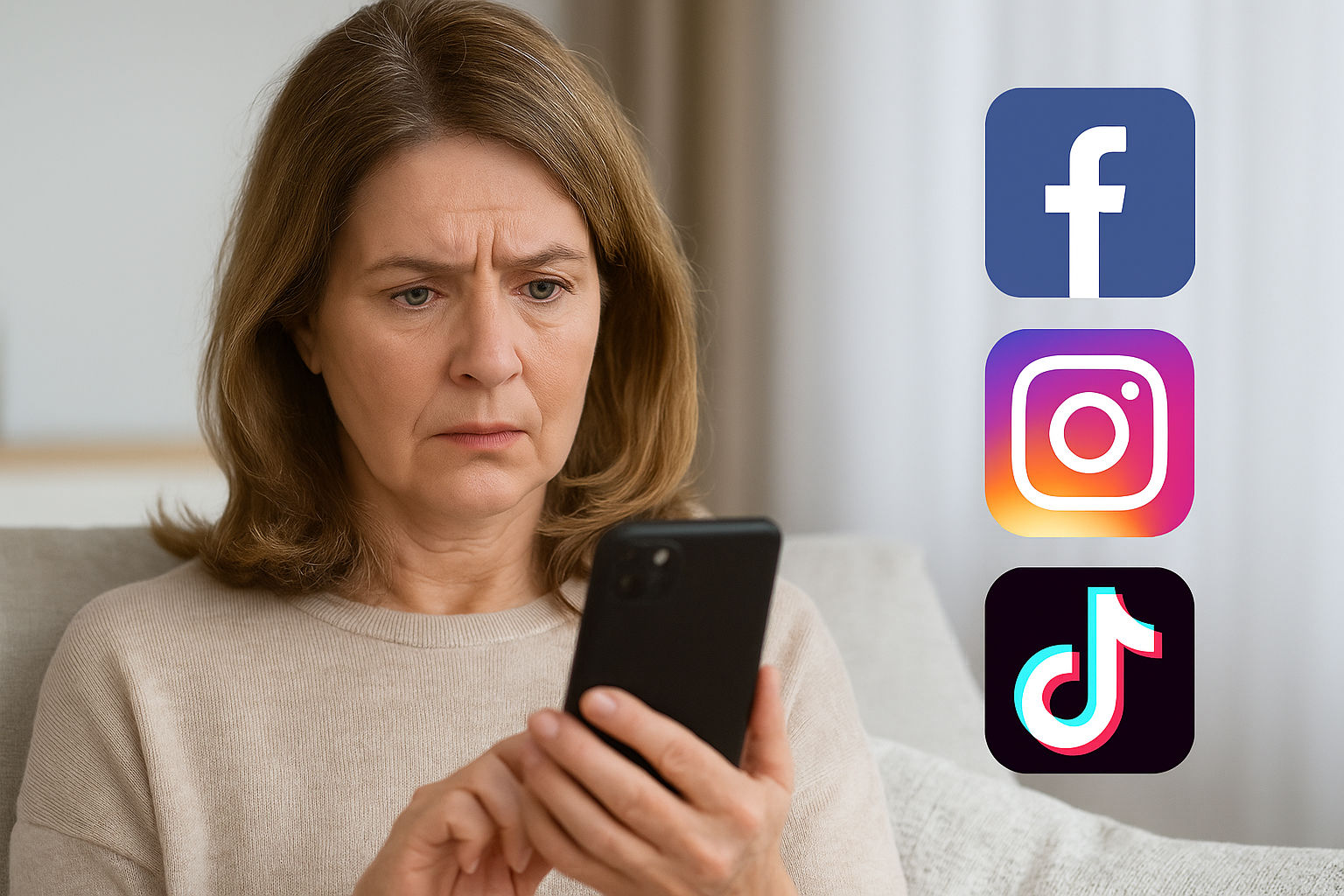
Ever scroll through Instagram or Facebook and wonder, Why am I still seeing goat yoga videos and political or family drama from 2009? Our social media feeds are Frankenstein monsters built from everything we’ve clicked on, liked, hovered over or even winced at for half a second.
Good news: You can hit the big, shiny RESET. Let’s declutter the chaos.
📸 Instagram: Wipe it clean
Instagram learns your taste based on Reels, Explore clicks and who you engage with. Accidentally watched a slime video one too many times? Now it thinks you’re obsessed. Here’s how to fix that:
- Go to your profile and tap the three-line menu.
- Tap Settings & activity > Content preferences.
- Choose Reset suggested content.
📘 Facebook: Take back your feed
If your Facebook feed still thinks you’re close to deciding the fate of American politics, reuniting with old friends you muted in your head years ago, and laughing at several pages dedicated to Minion memes, time for a change.
Quick fixes:
- Hit the three dots on any post and choose Not interested to see fewer posts like it or Unfollow to stop seeing updates (they won’t know).
- Want someone to appear first? Tap those three dots and select Favorites.
- Head to Settings & privacy > Settings > Accounts Center > Ad Preferences to adjust what shows up.
🐦 Twitter/X: Bring forth sanity
Elon’s playground gives you two feed views: the chaotic, algorithm-curated “For You” or good old-fashioned chronological order.
Here’s how to switch:
You’re not too cool for these ’90s tech tricks

Every Thursday, the internet gets doused in nostalgia: cargo pants, weird bangs and MySpace screenshots.
Here’s a vintage revival you didn’t know you needed. Throwback tech hacks that still solve real problems. No hard drive whirring required.
On the grid: Turning on the grid on your phone’s camera helps you line up your shot. Using the rule of thirds, it splits your screen into nine boxes. On iPhone, go to Settings > Camera and toggle on Grid. For Android, open your Camera app > Settings (gear icon) > switch Grid lines on.
3 ways to instantly look smarter on video calls
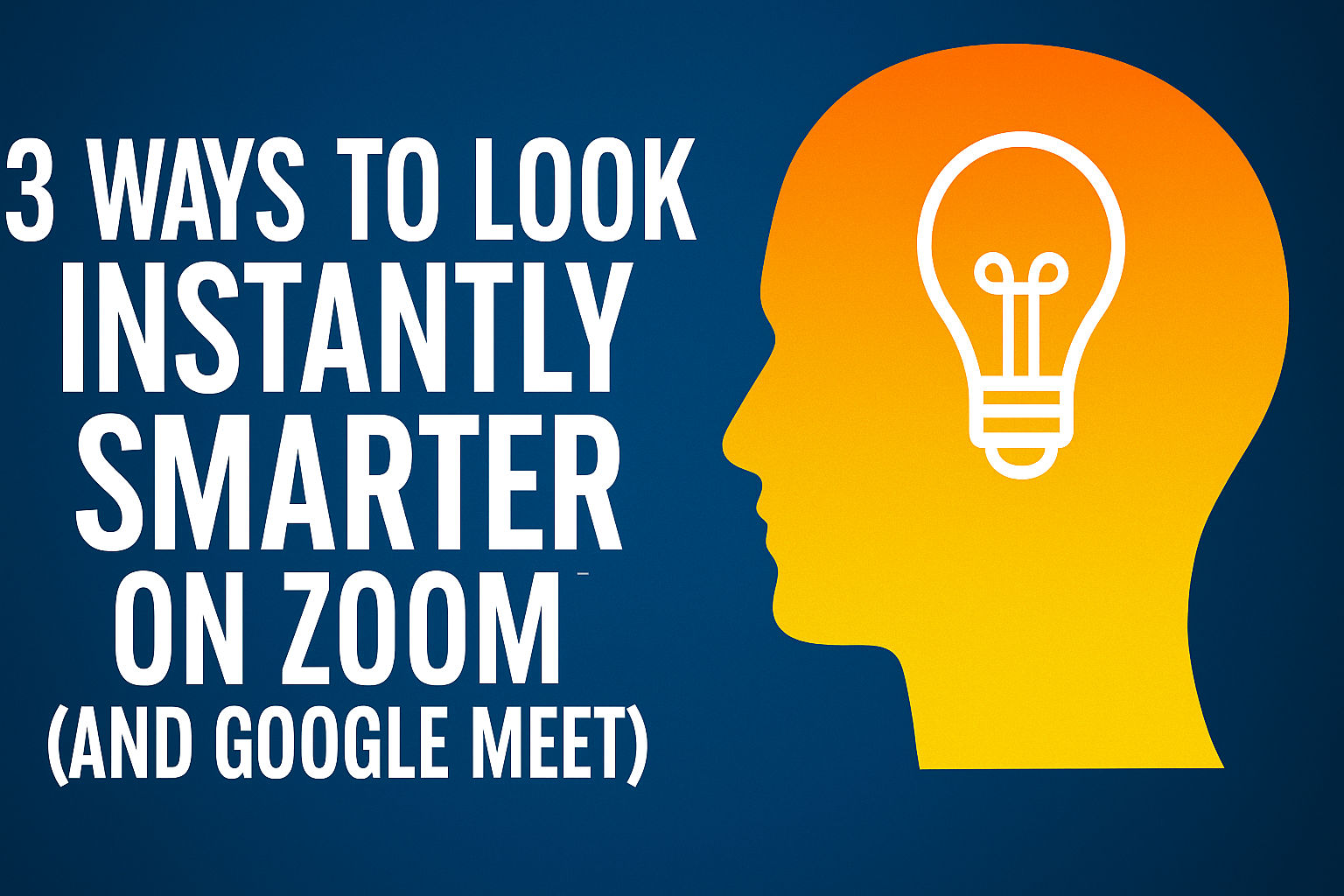
Have you ever joined a Zoom call and thought, “Why do I look like a vampire who doesn’t know where the camera is?” Since it’s the start of a new week, here are easy tricks to make you look brighter, smarter and significantly less like you’re broadcasting from a cave.
These tech tips will make you too powerful

When you’re the tech-savvy friend, it’s basically your job to fix everything that plugs in. Who saves the saviors? Me! Now, depending on your OS, model, updates and general tech karma, your screen might not match mine exactly. Don’t panic, just keep moving forward. You’ve got this!
🔔 See old notifications: Swiped an alert away too fast? Turn on Notification history on your Android. Go to Settings > Notifications > Advanced settings > Notification history and toggle it On. Bonus: If a text or DM popped up before it was deleted, you might still catch it here.
📅 Alexa, what’s on my calendar? Link it to your Amazon Echo to add or delete events hands-free. Open the Alexa app > More (three lines) > Settings > Calendar. Tap Add Account, choose your provider and follow the prompts. FYI, your events may be seen by anyone using your Alexa.
Email déjà vu: Stop rewriting the same message. Create a template in Gmail to save time. On your computer, go to Settings > See all settings > Advanced. Click Enable next to Templates and Save Changes. Next time you hit compose, select More options (three dots at the bottom) > Templates > Insert template.
🤔 Did Siri’s voice change? You’re not imagining it. Something’s off. Folks say it sounds flat and robotic. The reason? Apple tweaked Siri to sound more natural, but it’s the opposite. Good news: You can get the old voice back. Just turn off Apple Intelligence in Settings > Apple Intelligence & Siri. That Apple Intelligence doesn’t work anyway.
Lock up your library: Want to keep your guilty pleasure reads private? Add a passcode to your Kindle. From the home screen, tap the three dots (top-right corner), then go to All Settings > Device Options > Device Passcode to set it up. Because not every book is meant to be shared.
🤐 Siri, zip it: Here’s how to stop Siri from talking out of nowhere. Head to Settings > Apple Intelligence & Siri. Under Siri Requests, toggle off Allow Siri When Locked, so she won’t activate when you don’t want her to. To silence her completely, open Talk & Type to Siri and tap Off.
Cut the bloatware: Tired of those preinstalled apps you never asked for? You can’t always remove them, but you can disable them. Just go to Settings > Apps > App Name > Disable. They’ll stop running, updating or draining your battery in the background.
🖥️ Rest your eyes: Switching to dark mode can help reduce glare. On a Mac, click the Apple menu > System Settings > Appearance > choose Dark. For Windows, open the Start menu > Settings > Personalization > Colors > Choose your mode > and select Dark.
🚨 iPhone alert: Apple sent out a major warning that mercenary spyware is on the loose. This kind of attack targets specific people based on what they do, like journalists or government officials. For the rest of us, it’s a good reminder to update to iOS 18.4.1 for the latest security fixes. Go to Settings > General > Software Update.
Losing your cursor on Windows 11? Make it bigger or change the color so it’s easier to spot. Go to Settings > Accessibility > Mouse pointer and touch. Slide the Size bar to make it bigger, then pick a pointer style. Try the inverted option to have it adjust to any background, or pick a custom color you like.
⚡️ 3-second tech genius: On iPhone, go to Settings > Battery > Battery Health & Charging to check if you need a replacement battery. Brillant, I know.
Browse control: Google’s SafeSearch filters out explicit content from search results. But it’s not on by default for anyone over 13. Open Search Settings, click SafeSearch and check the setting you want to turn on. Pro tip: If your teen uses Chrome, you can manage it through Google Family Link.
📱 Be our guest: Android’s Guest mode creates a temporary profile that keeps your stuff separate if you lend your phone. Open Settings > System > Multiple users. Toggle on Allow multiple users and Delete guest activity to wipe their data when you switch back. Press Add guest > Switch to Guest to launch it.
🛡️ App armor: Fake Google Play Store links are out there. One wrong tap and you’ve downloaded an app full of malware. Turning on Improve harmful app detection lets Google scan shady apps for a safety check. Open the app, tap your profile icon (top right) > Play Protect > Settings > toggle it on.