⚡️ 3-second tech genius: Use dictation in Microsoft Word: Click “Dictate” in the ribbon and just start talking.
Outsource your memory, keep your genius
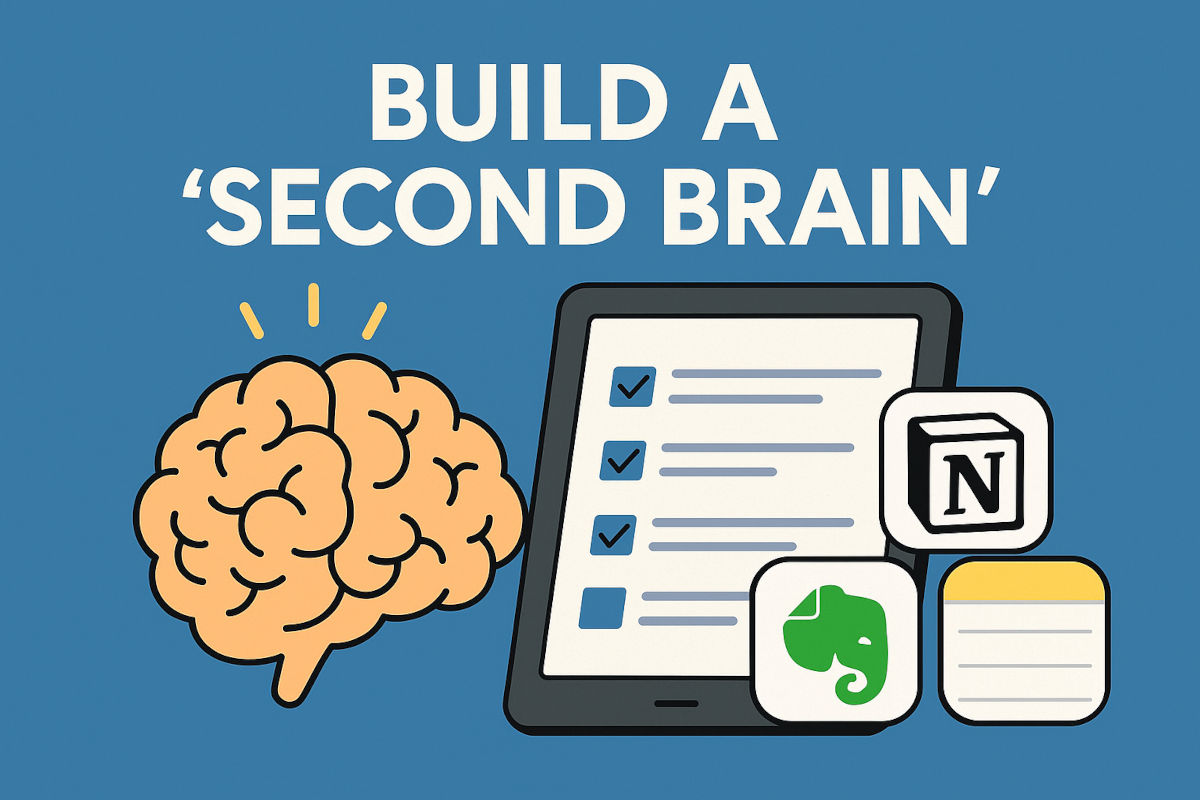
Your brain is meat. Beautiful, magical meat.
But it loses things. Important things like “brilliant 4 a.m. business idea” slip into the gray matter of the most sophisticated organ on the planet.
That’s why the smartest people I know (including me!) have a “second brain.” A digital vault that catches ideas, plans, reminders and projects before they vanish into the void.
If you’re still trying to keep it all in your head, it’s time for an upgrade. Here’s how second-brain apps like Notion, Evernote and Apple Notes can help you work smarter, not harder.
🧠 Step 1: Pick your tool
- Apple Notes (free and probably already on your iPhone/Mac): Fast, simple, searchable. It’s the one I use.
- Evernote: Great for organizing notes, web clippings, PDFs and images.
- Notion: For power users who want to build an entire “command center” for their brain. I’m talking about tasks, notes, databases, even project dashboards.
👉 Only rule: Pick one you’ll actually open and use daily. Don’t overcomplicate it.
🖊️ Step 2: Dump everything
Scribble half-formed shower thoughts. Save quotes, links, screenshots of tweets you laughed at too hard. Whatever needs saving, get it in there before you forget it.
Save quotes, book ideas, article links or random tech tips you want to try later. Snap a picture of handwritten notes, and drop them into your app. Dictate quick thoughts using voice-to-text if you’re driving or walking. You get the gist.
👉 Tip: Don’t overorganize. The goal is to catch ideas, not perfect them.
✅ Step 3: Build simple systems
What’s that song’s name? The YouTube Music app can help you track it down. Just hum, sing or whistle the tune. Open the app, tap search and hit the audio wave icon (top right) and give it a try. Heads up, it works best with popular or catchy tunes, not indie ones.
📝 Instead of Google Keep or Apple Notes: Try Notesnook. It’s end-to-end encrypted and lets you export to other apps. Unlike some companies, Notesnook won’t use your stuff to train an AI chatbot.
🤳 Look your best: Ever been caught checking your hair in a video call? Kind of embarrassing. Adjust yourself and the lighting before the meeting. On a Windows PC, open your Start menu and search for the Camera app; on a Mac, open Photo Booth.
LinkedIn lesson: Want to give someone a shout-out, boost your post’s visibility, or simply say thanks in a more public (and professional) way? Use the @mention feature! And for a limited time, use my special link to post a job for free on LinkedIn.
Mouse moves: Move text around with just your mouse. Just highlight the words you want, hold Ctrl (PC) or Cmd (Mac), then click and drag them to a new spot. Let go, and boom, your text will be right there. No need to copy and paste.
⚡️ 3-second tech genius: On YouTube, press K to pause/play, J to rewind 10 sec, L to fast-forward. You’re now a keyboard video ninja. (Mac & PC)
⚡️ 3-second tech genius: On your iPhone, search your photos using emojis. 🍕 pulls up pizza pics. 🐶 finds your dog. Weird but fun. I just typed in 💀 and it pulled up my neighbor’s haircut.
⚡️ 3-second tech genius: In Gmail, type “unsubscribe” in the search bar. Boom, every promo list you forgot you signed up for, ready to nuke. This tip alone is worth the price of this newsletter.
⚡️ 3-second tech genius: In Word or Google Docs, press Ctrl + Enter (Windows) or Command + Enter (Mac) to start a fresh page. No need to smash Enter 10 times. Saves time, so you can get back to Googling, “How can I get my cat TikTok famous?”
⚡️ 3-second tech genius: Quickly find emails in Gmail by typing @ into the search bar to view emails from your contacts. Easy way to find everyone you’ve been avoiding!
⚡️ 3-second tech genius: In Google Maps, tap your profile > “Offline maps” and download your area. Because “no signal” shouldn’t mean “no clue where I am.”
⏰ Take a rest: BreakTimer is a free app that reminds you to take a breather. Because apparently just blinking isn’t enough, now they want you to breathe? You can set how often and how long breaks should last. If you’re busy, just skip or snooze it. The countdown resets if you’re away from your computer.
🤔 Is that surface flat? Your iPhone can check. Just open the Measure app. If you can’t find it, swipe down from your home screen and search for it. Tap Level and place your phone down to see if it’s even. On Android, there are free third-party apps like Bubble level.
👨👩👧👦 Eyes on your teens: If your kid is between 13 and 17, set up Supervision on Instagram. You or your teen can send the invite by going to your profile, tapping Menu (three lines) > Family Center > Invite your teen. Find their name and hit Invite. Then, open their account and tap the invite > Next > Allow. Simple.
🎶 Binge-worthy tunes: Stream music from your favorite shows on Spotify and Apple Music’s hubs for Netflix, Disney+, Max and more. Just tap Search > TV & Movies (Spotify) or Film, TV & Stage (Apple Music) for playlists filled with hits from those iconic moments.
⚡️ 3-second tech genius: Made a mistake in the iPhone Calculator app? Simply swipe left on the numbers to delete the last digit. Still not gonna help you with taxes, but it’s handy.
📝 No scanner? No worries. On your iPhone, go to the Notes app > create a new note > Attachment button (paper clip icon) > Scan Documents to open your camera. Tap Insert to grab the text. For Androids, open Google Drive > (+) icon > Scan document > Save > Upload, and you’re good to go. Congrats, your phone is now a scanner/copier/fax from 2002.
💬 From basic to bold: Want your YouTube comments to pop? To write in bold, put an asterisk ( ) before and after the word: like this. For italics, put underscores on both sides: _for example_. Head over to my channel and give it a shot. I’ll see you in the comments.